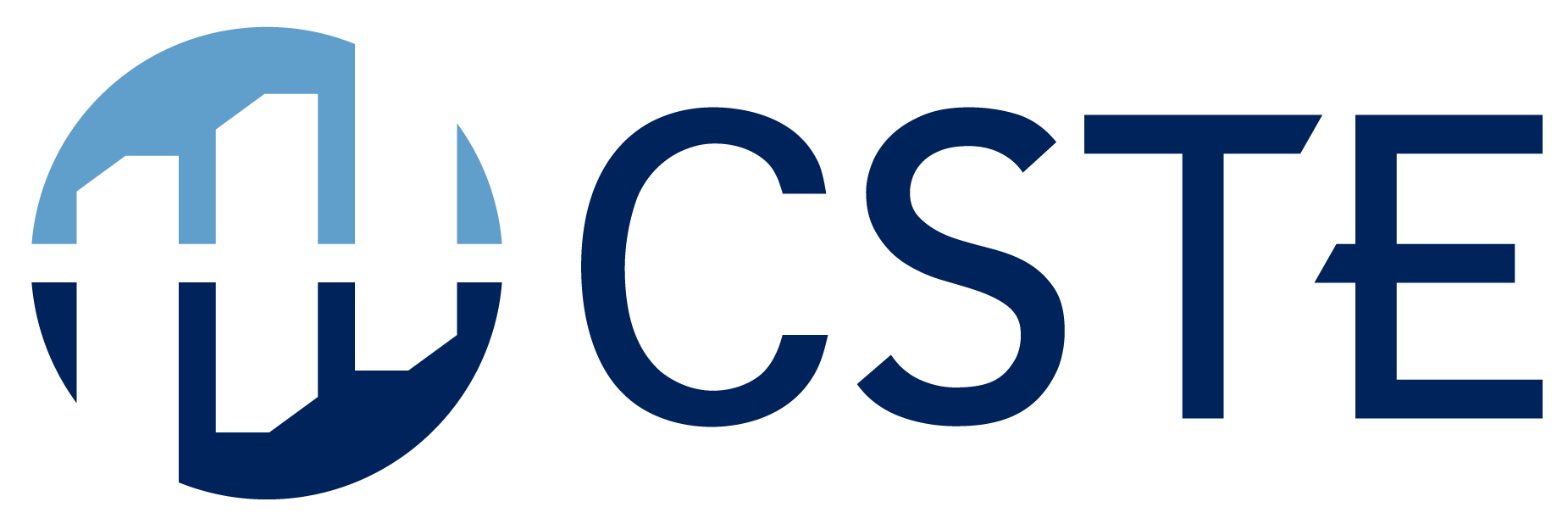Virtual Platform Frequently Asked Questions
Have more questions? Click here to find answers.
General Information
What technology do I need to attend this event?
For the best experience, we suggest using a desktop or laptop computer and Google Chrome internet browser. The platform supports Google Chrome, Firefox, and Microsoft Edge browsers. If you are using an older browser like Internet Explorer, please upgrade to one of the browsers above for best experience. Proper speeds for streaming are at least 1.8 Mb per second for download and 0.6 Mb per second for upload speeds for standard definition (3 Mb download and 1.5 Mb upload speeds for HD).
Does the virtual platform require you to download software?
No, you will not be required to download software prior to the event. You will be provided a link to access the virtual platform.
Do I need to have a webcam for the event?
No, you do not need a webcam to attend the virtual event. However, sponsors, some exhibitors, and attendees may have the ability to request a video chat. We encourage you to use your webcam during certain sessions to allow for a face-to-face experience with other attendees!
What are “Live” sessions?
Live sessions will occur during their assigned conference session date and time where pre-recorded presentations (plenaries and breakouts) will be played and speakers, moderators, and attendees participate in live chat and Q&A. Sessions will use Zoom Webinar where attendees are view-only participants. Zoom will be used with workshops, roundtables, and networking sessions for attendees to discuss and collaborate with video and chat.
What are “On-Demand” sessions?
On-demand sessions will have an assigned conference session date and time for scheduling, but will be available for viewing at any time after the virtual platform is opened to registrants and for up to three months after the conference. There will not be a live chat or Q&A during these sessions. All poster presentations are on-demand and certain breakout sessions are as well.
How will I know which sessions are live or on-demand?
All poster presentations are on-demand. Any breakout session that is on-demand will have “on-demand” in the session title. Live sessions will have a “Join Now” link and On-Demand sessions will have a “View Now” link.
When will I receive access instructions for the virtual platform?
Approximately on or around Tuesday, June 1, and a reminder email prior to the conference dates. Please check your spam folder for your email or contact Shundra Clinton at [email protected] for assistance.
How do I log in to the virtual event?
Approximately on or around Tuesday, June 1, registrants will receive a confirmation email with a link to join the virtual event. Please check your spam folder for your email or contact Shundra Clinton at [email protected] for assistance.
Can I share my virtual conference login information with other members of my team?
The login link created is unique to each person who is registered for the virtual conference. For every paid registration to attend virtually, only one device at a time will be allowed to enter the platform.
Who can I contact if I want to become a CSTE Member?
For membership information, visit Join CSTE – Council of State and Territorial Epidemiologists or contact Shundra Clinton at [email protected].
Can I see who is attending the virtual conference?
Registered attendees profile information defaults to sharing name, company (agency), and job title with other attendees for networking. Attendees my modify this setting under “Edit Profile” where only first name and last initial will display. View attendees under the left navigation link “Attendees”.
How long will I be able to view past sessions in the platform?
For registered attendees, you will be able to access past sessions in the platform for 3 months post-conference.
Virtual Session Questions
How do I edit or update my virtual profile?
To edit your virtual profile, please select “Edit Profile” on the right-hand side under your name and make the necessary changes. Note: Certain fields will be locked and can only be updated by CSTE. Contact Shundra Clinton at [email protected] to update a locked field.
Can I login the platform on two separate devices?
No, users are limited to login to the platform on one device at a time only.
Can I select the sessions I would like to attend?
Yes, you can choose sessions on the “Agenda” navigation and add them to “MyAgenda”.
Why can’t I add more than one session taking place at the same time to “MyAgenda”?
The MyAgenda feature recreates your live event experience and you can not add multiple sessions taking place at the same time.
How can I add a session on my calendar?
To add a session to your calendar, select “Add to Calendar” from the Agenda navigation. The system will automatically link the session directly to your Google or Outlook (.ics) calendar.
How can I remove a session from my agenda?
To remove a session from your agenda, please select the “Agenda” navigation. Then select “MyAgenda” to remove any session(s) or view your customized schedule. Please note sessions previously added to your personal calendar will remain there if you cancel. Be certain to remove canceled events from your personal calendar.
I am on the waitlist for a workshop, what do I do?
Individuals on the waitlist will be notified via email if space becomes available in the days leading up to the conference.
When will the session links be available?
The session links will be available 30 minutes prior to the start time of the session. A ‘Join Now’ button will appear on your Session’s Agenda tab when available.
How early can I access the session(s)?
You will be able to join the session 10 minutes prior to the scheduled date and time. The links will be located under My Agenda on the “Agenda” navigation.
What time zone will be used for virtual sessions?
Sessions will take place in Eastern Daylight Time.
What days or times will feature the live sessions?
Live sessions will occur at various time throughout the conference dates of June 13 – 17, 2021.
How can I attend members-only sessions for position statement discussions and the Business Meeting?
Member-only sessions will display under the “Member-Only Agenda ” for current dues paid members through June 30, 2021. To check your membership status, become a member, or renew your membership, contact Shundra Clinton at [email protected] no later than 11:59 p.m. EDT on Monday, June 14, 2021.
How do I find a presenter?
Presenting authors for sessions other than posters can be searched under “Speakers”. Poster presenters can be searched in the “Poster Hall”.
Are there recordings available after the events?
For registered attendees, the live plenary and breakouts sessions will be recorded and available for up to three months after the conclusion of the conference. Roundtables, networking events, and the business meeting are not recorded. Workshops may or may not be recorded depending on the workshop. All sessions will be posted the day after the live session takes place.
How long will I be able to view past sessions in the platform?
For registered attendees, you will be able to access past sessions in the platform for 3 months post-conference.
How do I participate in the Exhibit Hall raffle?
To participate in the Exhibit Hall raffle, all you need to do is visit those particular sponsors and exhibitors who are participating in the raffle to be entered. Prizes will be shipped or provided online by the exhibiting company participating in the raffle.
Who will I be able to chat with?
You will be able to chat with attendees, exhibitors, sponsors and speakers. To chat directly with an attendee or speaker, please select the “Attendees” navigation to begin networking.
Can I ask questions during a live session?
Yes, we encourage questions by using the Q&A or chat box feature depending on the sessions. For live breakout sessions, questions are submitted to technical support, room host(s), and the moderator(s) where they may answer during a presentation or placed in the que for the Q&A at the end of the live session.
Technical Difficulties
What email should I use when logging in?
Please use the email address you used when registering for the conference.
What is my password?
You will not have a password if this is the first time you’re logging in. To create your password, simply log-in and follow the instructions provided to set your password.
What if I forgot my password?
If you have forgotten your account password, please request a password reset.
- Go to the event login page URL located in your event confirmation email.
- Select Forgot Password?
- The system will send a six-digit code to your email address. Please enter that six-digit code to reset your password.
I didn't receive an email with the six-digit code to reset my password?
It can take up to 5 minutes for you to receive the email with your login code. If you still don’t receive it, please check your spam folder. If it’s still not available, contact Shundra Clinton at [email protected] to help get you logged in.
I am in the session but my video is frozen and I can’t hear the audio, what do I do?
Please ensure that your system’s speakers are turned on and the volume is up. If the video continues to freeze, please try to refresh your internet browser by selecting Ctrl+F5. If you have a Mac, please hold down the “Command” key and the “R” key on your keypad. ⌘+R.
I am in the session but the video is blurry/pixelated or choppy, what can I do?
Please, check your internet connection to ensure you are receiving the proper speeds for streaming. Test your internet connection on speedtest.net or fast.com (3Mb download / 1.5Mb upload for 720 HD video). Note: Video issues may be on the presenter’s side due to network or equipment issues.
I am in a session and the audio keeps breaking up, what do I do?
If you are using a Bluetooth device, please make certain your batteries aren’t low. Please try changing headsets or dial-in. Note: Audio issues may be on the presenter’s side due to network or equipment issues.
I am in a session but the other person talking doesn’t hear me, what do I do?
Please make certain that your volume is turned up and your speakers are set to the correct device.
What happens if there are technical issues during a session?
With the added strain on networks as more people are at home and online, sessions may encounter technical glitches. If your session is disrupted, we encourage you to continue the session if at all possible. If you are unable to proceed the session due to network or platform issues, please email our Technical Team directly at [email protected] or use the “Live Support” function in the virtual conference platform.
Have a question or need support during the conference?
If you are in the virtual conference platform, visit the CSTE Information Booth or live chat with us! To live chat, look for the “Live Support” button on the bottom left side of each page. Live support is available one (1) hour prior to the conference start and 30 minutes after the last session starts.
The on-demand video I am trying to watch on the platform is buffering.
Buffering may depend on user internet speed. Please check your internet connection speeds or connect to a hardwired internet connection.